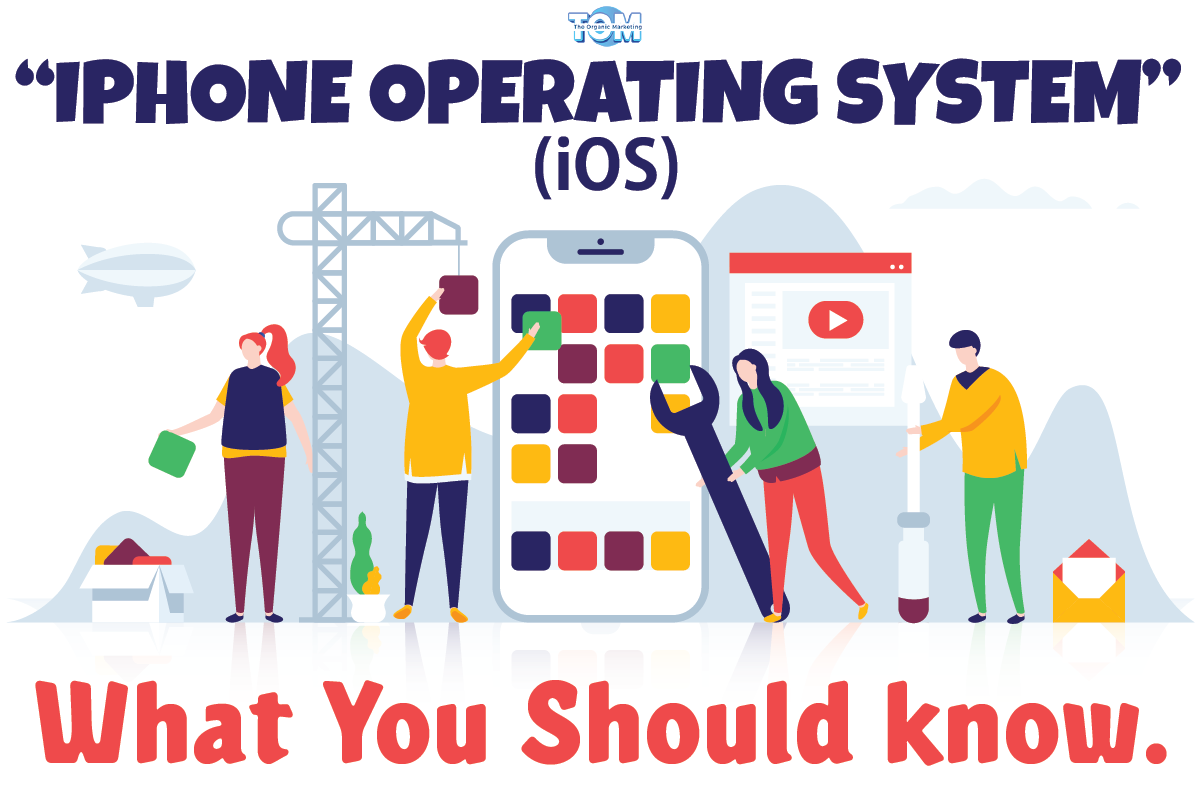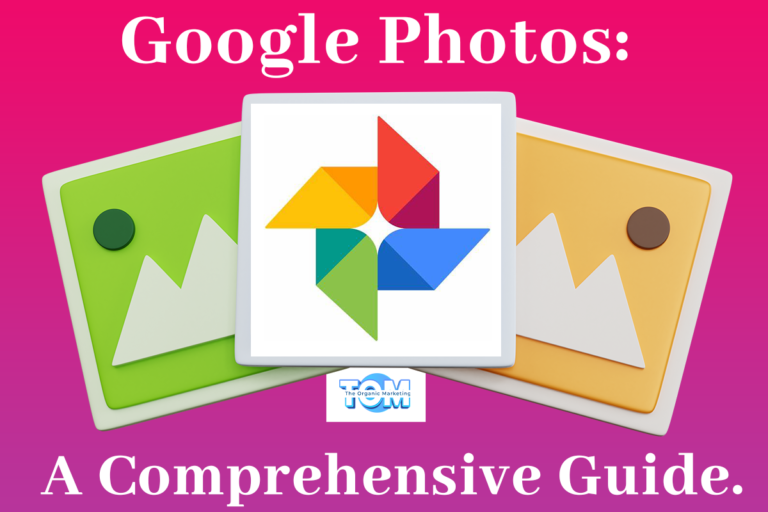iOS Essentials: What You Should Know
Developed by Apple Inc, iOS stands as one of the most renowned and user-friendly platforms with its seamless performance, rich features, and robust security measures. In this comprehensive guide, we’ll delve into everything you need to know about iOS, from its fundamental definition to its unique features, security aspects, and tips for beginners.
What is iOS?
iOS or “iPhone Operating System,” is the proprietary mobile operating system designed exclusively for Apple’s mobile devices, including iPhones, iPads, and iPod Touch. Since its inception in 2007, iOS has undergone numerous updates and improvements, evolving into a powerful and versatile platform that caters to various user needs.
Features of iOS
- User-Friendly Interface: iOS is celebrated for its intuitive and user-friendly interface. Its clean design and straightforward navigation make it accessible to users of all ages and technical backgrounds.
- App Store: The Apple App Store offers a vast selection of high-quality apps and games. Users can explore, download, and update their favorite applications with ease.
- Siri: Apple’s virtual assistant, Siri, can perform a wide range of tasks through voice commands, from setting reminders to answering questions and controlling smart home devices.
- iCloud Integration: iOS seamlessly integrates with iCloud, Apple’s cloud-based storage service, allowing users to store photos, videos, documents, and more, and access them from any Apple device.
- Multitasking: iOS supports multitasking, enabling users to run multiple apps simultaneously, switch between them effortlessly, and improve productivity.
- Control Center: The Control Center provides quick access to essential functions like Wi-Fi, Bluetooth, brightness, and music controls, enhancing the user’s convenience.
How to Set Up Your New Phone Using iOS?
- Turn on the Device: Power on your new iPhone or iPad and follow the on-screen instructions to select your language, region, and Wi-Fi network.
- Restore from Backup: If you have a previous iOS device, you can choose to restore your data from an iCloud or iTunes backup to seamlessly transfer your apps, settings, and content.
- Apple ID: Sign in with your Apple ID or create a new one if you don’t have an account. Your Apple ID is essential for accessing iCloud, the App Store, and other Apple services.
- Set Up Face ID/Touch ID: Depending on your device, set up either Face ID (facial recognition) or Touch ID (fingerprint recognition) for added security and convenience.
- Customize Settings: Tailor your device’s settings, including notifications, privacy preferences, and Siri settings, to your liking.
- Install Apps: Visit the App Store to download your favorite apps and games. You can also choose to enable automatic app downloads for future purchases.
How to Use iOS as a Beginner?
- Explore the Home Screen: The Home screen contains your apps. Swipe left or right to access different pages, and tap an app to open it.
- Control Center: Swipe down from the top right (or up from the bottom on older models) to access the Control Center for quick settings and shortcuts.
- Siri: Activate Siri by saying, “Hey Siri” or holding down the Home button. Ask Siri questions or give commands.
- Notifications: Swipe down from the top to view and manage your notifications. Clear them individually or in groups.
- App Store: Visit the App Store to discover and download apps. Tap the “Today” tab for featured apps and games.
- Settings: Explore the Settings app to customize your device’s preferences, including Wi-Fi, notifications, and privacy settings.
- iCloud: Sign in with your Apple ID to enable iCloud and ensure your data is backed up and synced across devices.
What are the Security and Privacy Features of Apple iOS?
- App Permissions: iOS allows users to grant or deny specific permissions to apps, such as access to location, camera, and microphone. Users have control over their data.
- End-to-End Encryption: Messages and FaceTime calls are encrypted end-to-end, ensuring that only the intended recipient can access the content.
- App Tracking Transparency: iOS 14 introduced App Tracking Transparency, requiring apps to seek user permission before tracking their activity across other apps and websites.
- Two-Factor Authentication: Apple encourages users to enable two-factor authentication for added account security.
- Privacy Labels: The App Store now displays privacy labels for apps, informing users about the data collected and how it is used before downloading.
- iCloud Keychain: This feature securely stores and syncs passwords, credit card information, and personal data across Apple devices.
How to Enhance the iOS Experience with Built-in Apps?
- Photos: Organize and edit your photos and videos, and sync them with iCloud for seamless access on all your devices.
- Notes: Create and manage notes, checklists, and sketches, and sync them across devices.
- Safari: Enjoy a fast and secure browsing experience with features like tab groups, Reader Mode, and built-in privacy tools.
- Maps: Get detailed navigation, explore new places with Flyover, and access public transit information.
- Health: Track your health and fitness data, set goals, and monitor your well-being.
- Wallet: Store payment cards, boarding passes, event tickets, and more in one convenient place.
Latest Updates in iOS
- Identify and eliminate duplicate images and videos: iOS 16 allows users to remove duplicates from their photo albums by scanning through all saved photos and videos. The Duplicates album under Utilities is available, allowing users to delete or merge duplicates, which is particularly useful for those running out of storage.
- To end a phone call or FaceTime, use Siri: Siri, a virtual assistant, can now hang up a phone call on iOS 16. To do this, go to Settings, toggle “Hey Siri” on, and select “Call Hang Up” in the “Siri & Search” option. Say “Hey, Siri” to hang up the call.
- Sync your iPhone with the Nintendo Switch Joy-Cons: Apple now allows users to pair third-party controllers like the PS5 Sony DualSense and Xbox Core Controller to iPhone and iPad for more comfortable gaming. Nintendo Switch owners can now pair Joy-Con controllers to iOS 16 devices by holding down the pairing button, selecting Joy-Con from the list, and repeating.
- Encrypt albums that have recently been deleted and hidden: The Hidden album in the Photos app is not effectively hidden, making it unsuitable for hiding private photos and videos. iOS 16 allows users to lock the album by navigating to the Albums tab, where a lock is visible next to the Hidden and Recently Deleted albums.
- Using cut-and-paste to alter images and videos: The Photos app now allows users to copy and paste edits, including saturation, contrast, and brightness, between photos. To do this, open an edited photo in full-screen, tap on the three-dot menu, select Copy Edits, and paste the edited edits to the desired photo. This feature is only available within Photos.
- Expand the window of opportunity for email cancellation: Apple has introduced a feature in iOS 16 that allows users to unsend an email within 10 seconds, but users can extend this delay by selecting “Undo Send Delay” in the Mail settings.
The list of updates and improvements just goes on. With its intuitive interface, robust security features, and a wide range of built-in apps and services, Apple’s iOS continues to evolve, promising an exciting future for its users.
To know more about the latest updates in iOS, get in touch with The Organic Marketing now!